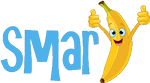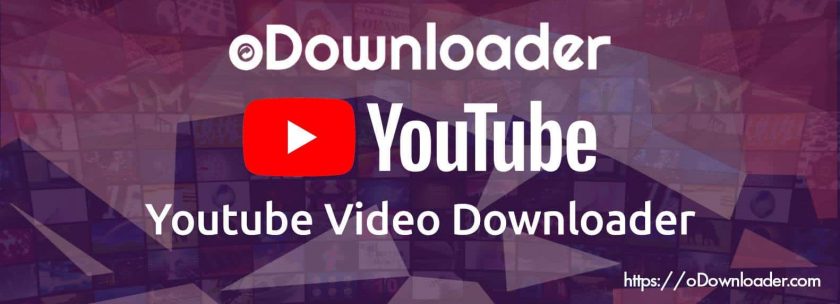Felt stuck during something important or your mac stop responding in a timely manner then its time to repair your machine. You need to troubleshoot your Mac machine if there are any hanging problems or applications in your Mac taking too much time to fully load. Many things that can slow down your Mac machine it can be memory issues, cache related issues, some application causing trouble or your Mac software is not up to date.
Table of Contents
Steps for Updating the System Software:
Check for the Mac OS version your machine is running on. Update to latest OS if any software updates are available for your Mac.
If your machine is updated to latest software check the versions of apps installed in your Mac. Find any update notification in App Store installed apps section.
1. Press “Apple Menu” symbol in the left side of the display.
2. Choose “App Store” to get a page of App store on your screen.
3. Press the “Updates” button given on the upper side of the App Store screen.
4. Update all the outdated versions of the software which had downloaded on the system.
In case your system has a macOS Sierra model, you don’t have to update your system software manually you can turn on “Automatic Install” option in your system, this option will update all the software automatically, and it takes less time to update.
1. Tap “App Store” on the left side of the menu list.
2. Press “System Preferences” option.
3. In the “Automatically check for updates” option, go through the given box:
4. Download software in your system background
5. Install application latest updates
6. Check all macOS updates installed.
7. Install system folders and their most recent updates.
Steps for Checking the Errors in Hard Disk:
In case updating all the software in your system does not solve this problem then the next step you should take is to check the disk in your Mac.
1. Restart your Mac.
2. Hold down Cmd and R key and wait until your Mac restart
3. Click “Recovery Partition” after system rebooted
4. Select “Disk Utility” option
5. Click on “First Aid” tab given under the “Disk Utility” option.
6. Press “Run” to perform in your Mac.
7. The Mac will go through the hard disk to identify any error, and in case there is any error then it tries to repair that error.
How to create a partition on Mac?
Check how much space free on your System’s Hard disk if you want to make a partition on your Mac. At least 30 Gigabytes is optimum space if you are looking to create a new partition.
In case there is no free space left in Hard disk, then first take a backup of the corrupted disk to a Universal Serial Bus drive.
1. Go to the “Finder” or Search for “finder” using Cmd + Space Bar.
2. Choose “Applications” below the iCloud drive option.
3. Go to the “Utilities” file at the end of the screen.
4. Disk Utility option can be open by double-clicks.
5. On “Disk Utility” screen choose “Hard Drive”. You will see this option on the top of the menu list.
6. Press the “Partition” button.
7. Tap the “Plus” tab.
8. Use resize controls to adjust the partition size on your Mac. The empty column will appear in appear colour.
9. Give a title to your new partition in the Mac.
10. Press the “Apply” button.
These solutions will help you to boost up your Machine. Try clear local System cache if still facing slow speed. Quit all applications and processes using disk utility or one by one using Cmd + Q.
Read more at Smartkela