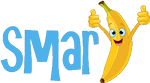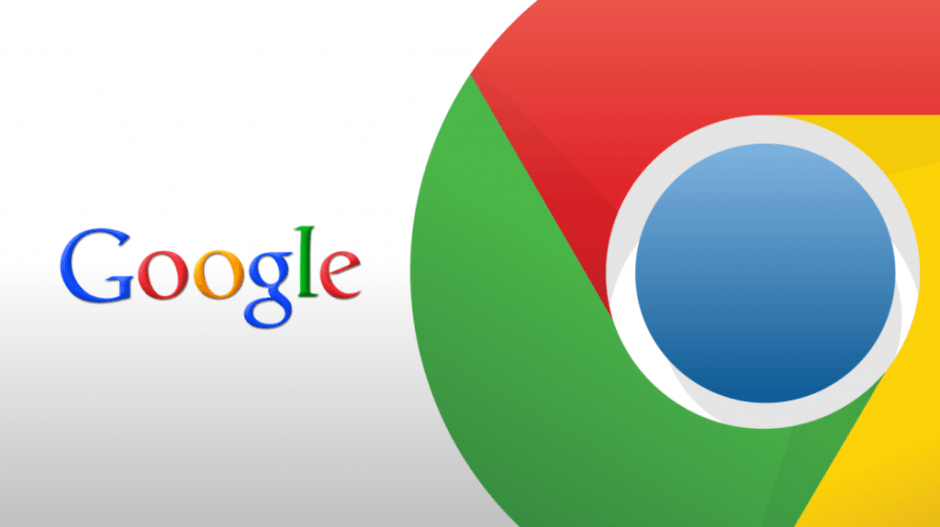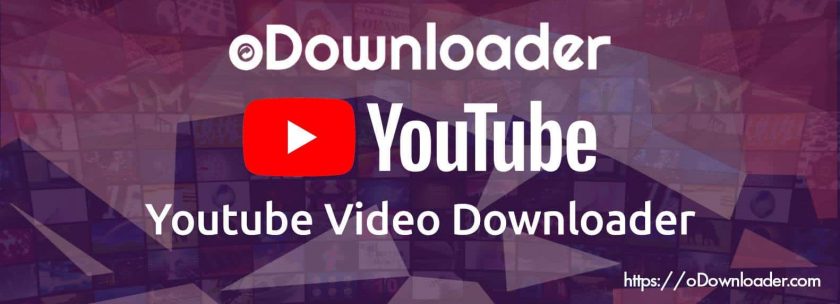With Google Chrome new updated version users can control all media related content within the browser. Users can use their multimedia keyboard’s key to control media content. Now, users do not have to hold their mouse keys to control media options of play and pause. In Chrome Browser 73 users can play and pause videos using multimedia key on their keyboard.
Table of Contents
When Chrome 73 is coming and on which OS it is available?
Chrome 73 is scheduled to launch in next month. The special feature of this new browser is multimedia button controlling to play and pause video content. At start, Multimedia key supporting feature will be available for Windows and macOS Google Chrome Browser. However support for Linux will also come soon, but it is not specified when.
Multimedia Key supporting feature is currently rolled out for Google Chrome 73 Beta and Chrome Canary. But anyone can test it from YouTube. A programmatic interface ‘Media Session API’ for developers also uses Chrome 73 to customise and control media playback in the Chrome.
What Google Chrome 73 can do?
Google Chrome 73 will let users to control audio and video play and pause. You can also skip through the playlists. Initial the support feature planned for the controls like play and pause, previous and next track, seek forward and backward. Multimedia keys will be works only on window level, not on the tab level. It means the key pressing will work regardless either the Chrome is running in background or foreground.
The following media controls Chrome 73 version supports
Start: Activate the button to start the media.
Stop: Activate the button to stop the media.
Pause: It will pause the current playing audio and video.
Volume up/ Volume down/Mute: To raise & drop the media volume.
Forward and Backward: To change the audio/video content in a playlist.
These multimedia keys are usually attached to the Functions key of your keyboard. But this will also depend on the keyboard you have. If your keyboard is integrated with the media key, then you can try out the feature.
To test the multimedia key supporting Chrome 73:
Switch to Chrome 73 Beta.
Pick up a media either audio or video.
And then use your keyboard multimedia keys to control the audio or video content.
If your keyboard has multimedia key combined into the function keys, then it may require pressing Fn key to work. Also, make sure that your keyboard is directly connected to your PC.
How to Update Google Chrome browser to latest version on Mac?
Are you using Google Chrome or it is your first time, if it is your time then search for “google chrome download”. In search results, download page for chrome will be listed. By default when you download and install Google Chrome automatically latest version will be installed.
1. If you are already using google chrome already, click on three vertical dots on the right top of Google Chrome. You can found “help” at the end of options. On help page you will find Google Chrome version and check for update option. Select “Check for update” and chrome browser will check for any available updates. If your version of chrome is latest then it will show up-to-date version or if your browser is not updated to latest version, it will ask to install updates and restart browser.
2. Automatically google syncs your chrome version and show a green arrow on right top corner instead of three vertical dots. Updates start installing on click on green arrow. After you restart your browser, it will update to latest version.
How to Update Google Chrome browser to latest version on Windows?
Open your Google Chrome web browser, and click on spanner icon on top right corner.
Now click on “About Google Chrome”, which will take you to the dialog box. If you are running an older version of the google chrome, you will see messages reading to update to new version of chrome. In case, you won’t see this message, it means your System already has the latest version of Chrome Browsre installed. In case you see the message, check out the next step.
Now, wait until the browser install all updates, when done, you will again see the Chrome dialog box, which will ask you to “Restart Google Chrome”. Next time when you open Google Chrome Browser you will see latest version.